Imagine you are working on a computer to complete a task, such as producing a crucial document, and you just have a few minutes left before the deadline. However, all of a sudden, you get a blue screen with the APC Index Mismatch error or APC INDEX MISMATCH code shown on it.
The Blue Screen of Death (BSOD) is usually caused by broken components, improper settings, or conflicting drivers. It’s unfortunate that you’ll have to redo some of your work, but as long as you can identify the root cause, the issue is not hopeless.
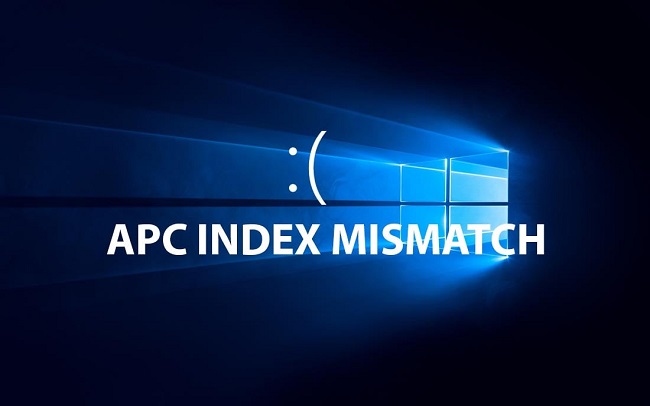
Thus, you must trace the issue to its source, where it can be removed or disabled, or other measures taken.
When this message shows on Windows 10, there are a few things you may do to remedy it.
Method 1: Getting Rid of the Update
If you’re using an older computer, you can run into problems like the APC Index Mismatch in Windows 10. Another possibility is that the issue emerged after you updated Windows due to unforeseen faults or incompatibilities.
In this unusual but possible circumstance, you will need to roll back the latest upgrade. Before proceeding, you should determine whether or not the problem appeared after you updated your gadget. Once the new updates become available, you can upgrade again.
- The first thing you need to do is click the Windows icon in the bottom left of your screen to access the Start menu. Click the Settings menu item.
- To use the keyboard shortcut, press the Win and I keys simultaneously. You can also select the first option that appears when you search for “Settings” in the text field.
- Second, select Update & Security from the list of tiles that appears.
- Select Windows Update from the menu on the left.
- On the subsequent box, click the link labelled “View update history.”
Select Uninstall Updates and wait for the PC to uninstall any updates that have recently been installed.
Method 2: You can See if You can Revert to an Earlier Version of Windows 10.
After upgrading from an earlier version of Windows, such as Windows 8.1, to Windows 10, the data from the previous installation is still stored in the hard drive’s memory.
After about 28 days, all data that was saved as a backup is removed. If you experience an APC Index Mismatch at this time, you can roll back your device to its former state and fix the problem.
- First, make sure your computer is plugged into an electrical outlet. Please proceed by clicking the Next button.
- Click the Start button in the bottom left of your screen, then enter “recovery” into the search bar.
- Third, click “Recovery choices (System preferences)”.
- In the subsequent Recovery screen, select the option to Revert to Windows [X]. To indicate the previous Windows version installed on your machine, we use [X].
- After deciding why you want to go back, click the Next button.
- Afterward, select the Windows X button to return to the previous operating system. After that, stick to the on-screen prompts for performing a rollback. When it’s done, your computer will immediately revert to the prior Windows version.
Using EaseUS’ free system rollback software, EaseUS System Goback, you can revert to a previous version of Windows with no effort. A few easy steps are all it takes to revert to the previous version.
Method 3: Double-Check Your Drivers
Some external devices, such a webcam, may not be fully compatible with Windows 10, which could trigger the APC Index Mismatch alert. One possible cause for this is a poor compatibility between the new hardware and the system’s drivers.
Therefore, to resolve the issue, it is necessary to examine all drivers to identify the incompatible one and then upgrade it.
- The first thing you need to do is hit the Win and X keys on your keyboard. In the drop-down menu, select Device Manager.
- Look for the driver for the newly installed device. Right-click on any device that has a yellow triangle next to it or is labelled “Unknown Device,” and select “Update Driver.”
- Hang in there until the procedure is done.
You can also revert to a previous version of the driver by selecting it with a double click, going to Properties, and then clicking the Rollback Driver button.
Select an explanation and then press the YES button. After that, turn the device back on.
Method 4: Open Task Manager and Look at the RAM’s Refresh Rate.
In order to resolve the APC Index Mismatch, it is recommended that you use Task Manager to verify the RAM frequency. Keep in mind, however, that if the procedures are not carried out properly, the system may become unstable. So, only go with this option if you’ve exhausted all others or are particularly tech-savvy.
- One must first access the Windows 10 Taskbar by right-clicking on it. Select Task Manager from the menu that appears.
- Second, select Memory under the Performance menu to view information about your RAM, such as how much of it is now being utilised, how fast it is, how much of it is free, etc.
When Trend Micro applications are in use, the APC Index Mismatch can occur. This occurs because problems with the system’s Virtualization features disrupt the typical operation of other system utilities. Remove this option from your BIOS immediately.
Conclusion
The APC Index Mismatch problem in Windows 10 can, in fact, be resolved in a number of ways. You should first check for incompatible drivers or updates and remove them if they are present.
If none of these methods resolve the issue, you may need to reset the entire system or investigate a more complex reason, such as a problem with the BIOS or a feature like Virtualization. Last but not least, if you’re having a more complex problem with the gear, you should seek professional technical support.
![DNS_PROBE_FINISHED_NXDOMAIN [Fixed] Error](https://acupofinfo.com/wp-content/uploads/2022/06/0xc0000142-218x150.png)



